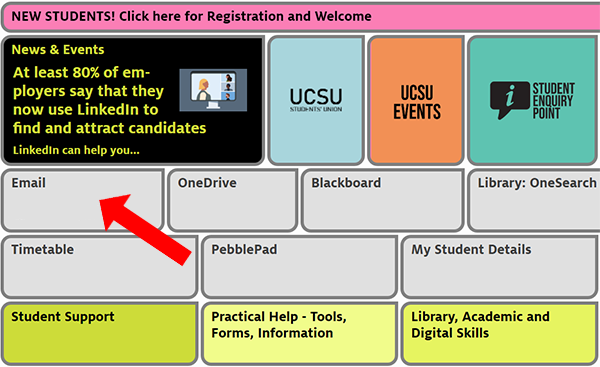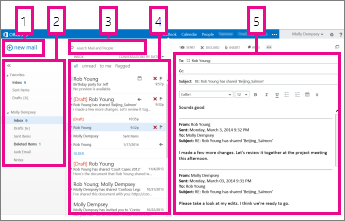When you sign in to Outlook Web App, you’ll go straight to your Inbox.
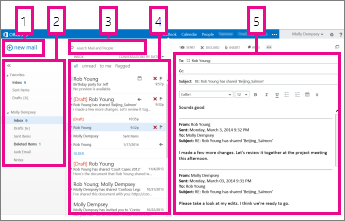
This is where you’ll find your messages.
1. Create a new message by selecting New mail.
2. Folders. The folder list includes the folders in your mailbox and Favorites. It might include other folders, such as archive folders. You can collapse this pane by selecting the folder icon at the top. You can expand and collapse folders in this view by selecting the triangle icons next to the folder names.
3. Search window. Type what it is you want to search for here, such as the name of a person you want to find messages from, or text that you want to search for to find a particular message.
4. List of messages in the current folder. Each entry in the list view has additional information, such as how many messages there are in a conversation and how many are unread, or if there is an attachment, flag, or category associated with any messages in the conversation. A conversation can have one or more messages. When a conversation is selected, you can delete it, add a flag, or add a category by selecting the icons. At the top of the list view are filters that you can select to quickly find messages that are unread, that include your name in the To or the Cc line, or that have been flagged. In addition to the filters, you’ll see the name of the folder you’re viewing and the view that you’ve selected.
5. The reading pane, where the conversation that you’ve selected is displayed. You can respond to any message in the conversation by selecting the links on the right.
(Source: https://support.office.com/en-us/article/getting-started-in-outlook-web-app-0062c7be-f8e3-486e-8b14-5c1f793ceefd)