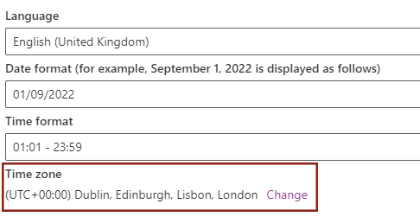Outlook Timezone
It is worth checking that the timezone in your Outlook account is set correctly to your current location in order that things like meetings, chats and deadlines are displaying the correct times.
Microsoft will always pre-set your timezone based on the location that you first access your accounts, but it does sometimes get it wrong based on a number of factors including where your interent provider is based, the manufacture location of your device or if you are using a virtual private network (VPN).
Check and set your timezone
1. Login to your student email account via the Student Hub.
2. Select the Settings icon (top right):

3. This will pop out a side panel. At the bottom of the panel - select View all Outlook settings:

4. The full Outlook settings window will now open. Select General and Language and time:
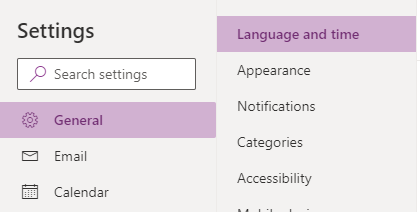
5. Finally, ensure the settings are correct for your current timezone (usually UTC Dublin, London, etc.). Select to Change if it is currently wrong: