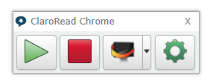Accessibility Statements
To view an Accessibility Statement select the required system listed on the right of the page (this list may move to the bottom of the page when viewed on a small screen).
This support page aims to provide the user with helpful free resources available to help mitigate some of the common accessibility issues experienced online and included in some of the Accessibility Statements.
What is an Accessibility Statement?
An Accessibility Statement provides the user with information about the level of accessibility they can expect from a web site or application. This is done by identifying the accessibility functions which work well and those that do not. Any areas that fall below the Web Accessibility Regulations will be shared and suggestions made to overcome the current issue. The University of Cumbria is improving the levels of accessibility through action plans, staff training, communicating with 3rd party software suppliers and also made changes to our procurement process for new software and licencing. The statement will also include how to contact us for further support or to inform us of any issues you have encountered.
What are the Websites and Mobile Applications Accessibility Regulations 2018?
The accessibility regulations came into force for public sector bodies on 23 September 2018. They state that organisations must make their website or mobile app more accessible by making it ‘perceivable, operable, understandable and robust’. and meeting the International WCAG 2.1 AA accessibility Standards. Organisations also need to display and update an accessibility statement on their website detailing their levels of accessibility against the standards.
Tools and apps to improve your online experience
How can I personalise my device?
Change colours, icon size and much more using My Computer My Way: Visit My Computer My Way
I don't want to add different Apps is there a toolbar I can use that includes a variety of accessibility tools?
![]() AT Bar
AT Bar
The ATbar is an Accessibility toolbar which includes a variety of accessibility tools. The ATbar is a Cross-browser toolbar to help users customise the way they view and interact with web pages. Visit ATbar Accessibility
 Universal Accessibility Toolkit (Android)
Universal Accessibility Toolkit (Android)
The Universal Accessibility Toolkit provides users with a comprehensive selection of tools to fulfil all their accessibility needs in one easy to use the extension. Universal Accessibility Toolkit on Google Play
How can I make the Keyboard Tab location easier to see on the screen?
The Focus indicator extension allows you to choose a colour and line thickness for the tab location. This extension is available for Chrome, Edge and Firefox Browsers. Visit the Chrome Webstore Focus Indicator Link
How can I change the screen colour and contrast?
The High Contrast extension changes the screen colours and contrasts to support different user needs. The extension is available for Chrome, Edge and Firefox Browsers. Visit the Chrome Webstore High Contrast Link
How can I listen to text on the webpage?
The Selection Reader extension allows you to select and listen to active text on the webpage. The extension is available for Chrome, Edge and Firefox Browsers. Visit the Chrome Webstore Selection Reader Link
How can I view the text on the screen word by word and control the speed?
The Spreed tool displays text word-by-word providing a more accessible reading experience for those who struggle with following the lines as they read or lose their place. The extension is available for Chrome, Edge and Firefox Browsers. Visit the website to Add Spreed
How do simplify a webpage to find the information I need?
The Reader View extension provides a variety of tools which strip away clutter like buttons, background images, and changes the page's text size, contrast and layout for better readability. Visit the Webstore to Add Reader View
The HeadingsMap extension provides a simple menu of all the page headings. When accessing content Images, text boxes and multimedia can be overwhelming for the user. HeadingsMap enables you to view the page in a simplified text form. The extension is available for Chrome, Edge and Firefox Browsers. Visit the Webstore to Add HeadingsMap
How can I access alternative formats?
If you are struggling to access any digital content on this site and require an alternative format please contact itservicedesk@cumbria.ac.uk
There are a variety of formats that can help to overcome specific accessibility barriers, below are some suggested formats linked to specific disabilities:
- visual impairments – audio, audio description, epub3/accessible text, Braille, telephone
- specific learning differences and /or disabilities – audio, audio description, easy read, easy access, captions
- hearing – British Sign Language, captions, textphone, SMS
- co-ordination difficulties – large print, audio, audio description, telephone
If you are a member of the University and hold a University staff or student email account you can use our alternative format service directly. For more information visit the My.Cumbria Alternative Formats Page
Other useful extensions
ClaroRead Chrome Extension
Listen to web pages read aloud. Visit ClaroRead Chrome Extension
Read&Write Extension
Boost reading and writing confidence across all types of content and devices, in class, at work, and at home. Visit Read&Write Extension