RNIB Bookshare
Students with a disability or Spld can request fully accessible textbooks in a digital format to aid their studies. This is provided via the RNIB Bookshare website. This avoids some of the limitations found in ebooks via the links in module reading lists or Onesearch.
If you have any difficulties accessing or reading ebooks via your module reading lists please contact the Skills@Cumbria team on skills@cumbria.ac.uk to find out more and receive a login for the RNIB BookShare.
We can add titles to your account in RNIB Bookshare but it is also easy to add titles yourself once you have your login.
Ebook formats vary by book but can be in one or more of these:
- EPub
- DAISY
- Audio
- MP3
- Braille Ready Format (BRF)
- Word
Any questions do email skills@cumbria.ac.uk

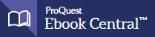 Enabling the ProQuest Accessibility Mode
Enabling the ProQuest Accessibility Mode