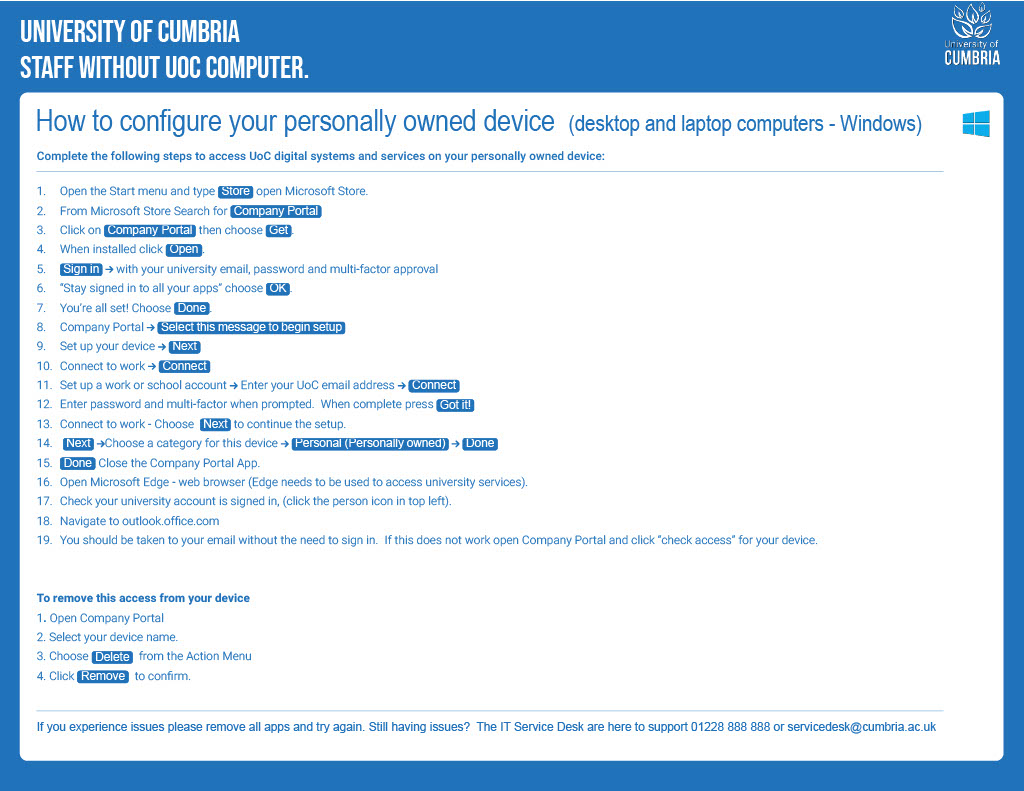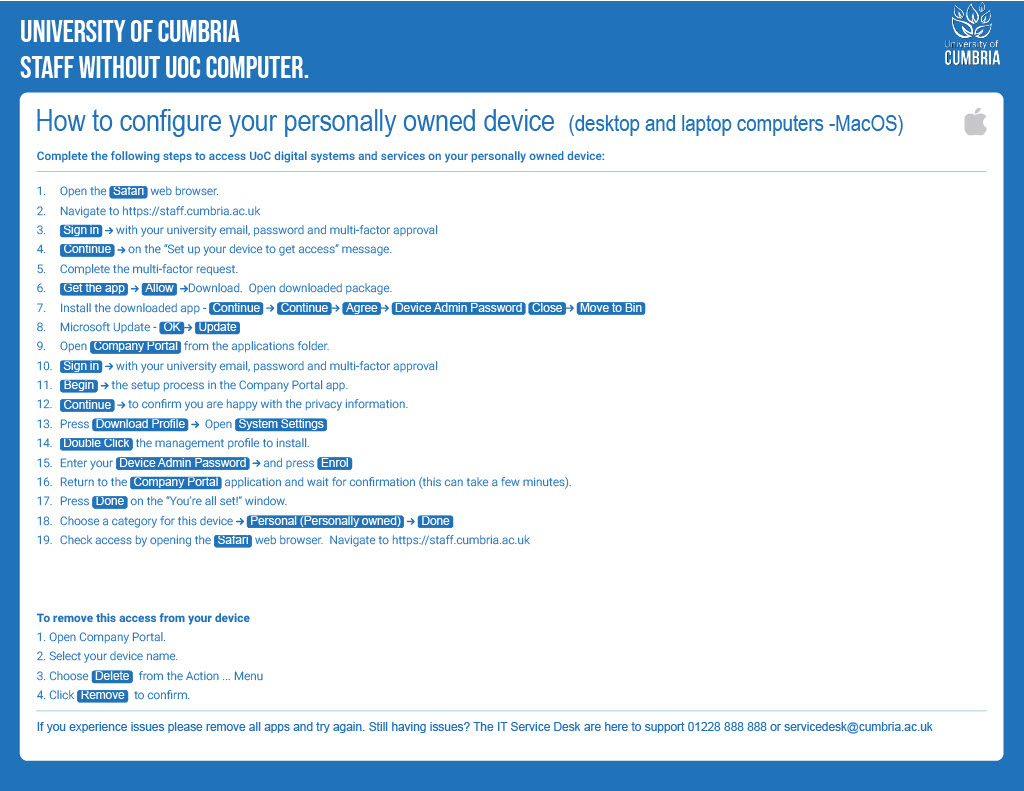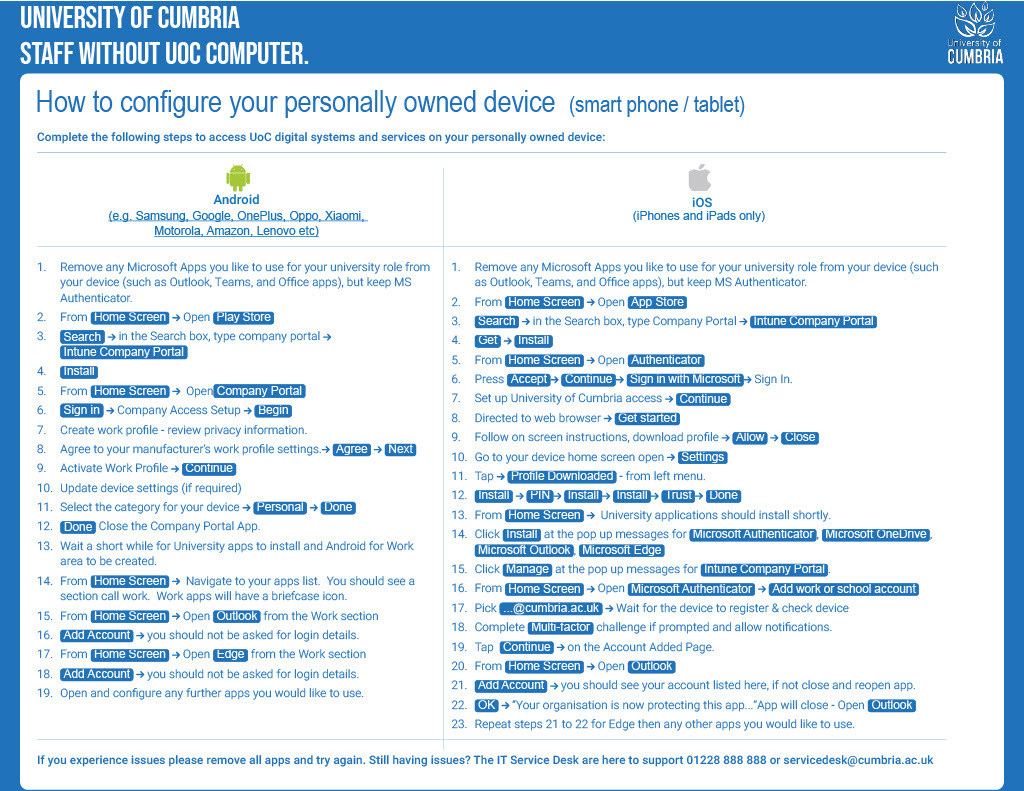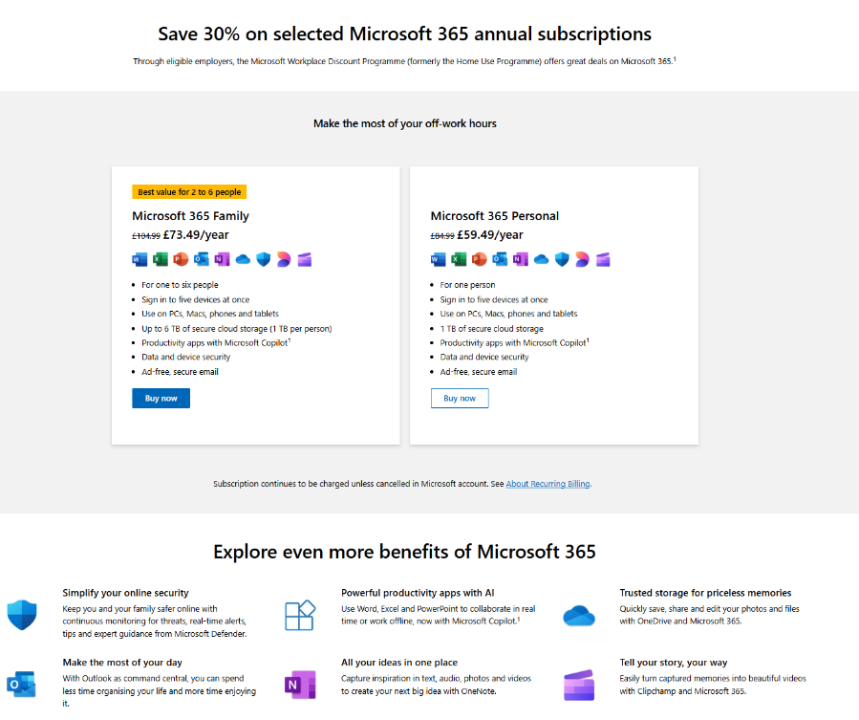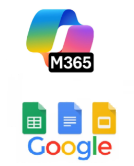1. What do the security controls involve in using my personally owned device (desktop computer, laptop computer, smart phone or tablet) to log into UoC digital systems and services?
To start using your device you will need to set up the security controls, as per the steps in the provided instructions. The steps apply a Microsoft security system and will check that your device meets the required security standard (e.g. the device is supported by the manufacturer and the operating system has the latest software updates). NB. The steps are different according to whether it is a Windows, Mac, Android or Apple device.
Then going forwards, each time that you attempt to access UoC digital systems and services, the Microsoft security system will check that your device still meets the required standard.
If at any point your device does not meet the required standard, then the security system will give the reason why. You will then need to resolve the issue to again be able to access UoC digital systems and services (e.g. update the operating system software).
2. What are UoC digital systems and services?
They are anything which you use a computer or mobile device to access for your UoC role – for example Outlook for your UoC emails, Teams, SharePoint, Word documents, Excel documents, MyHR etc.
3. If I set up my personally owned device, what will the university be able to see and do on the device?
The university will be able to:
- See the following device information:
Model
Serial number
Operating system
Apps’ names
Owner
Device Name
Manufacturer
- Remote wipe the device, which is the equivalent to a factory reset. This would only be done if an associate or external staff member requested it; for example, if their device was lost or stolen.
The university will not:
- Have any access to the associate / external staff members’ personal device’s data. This means no access to:
Call history
Web Browser history
Location
Personal Email and text messages
Contacts
Passwords
Personal Calendar
Photos
Videos
Personal Files/Data
4. Do the security controls also apply to students using their own devices?
No, students’ personal devices are not subject to the controls; they are out of scope of Cyber Essentials.
5. Can I find out if my personally owned smart phone or tablet is supported by the manufacturer?
The Microsoft security system will automatically check this when you set up the controls, and each time that you attempt log-in. If you would also like to find out for yourself, then the below links provide this information for many (but not all) devices:
Android https://endoflife.date/android (see long list on left hand side)
iOS https://endoflife.date/iphone (see long list on right hand)
Here are direct links to some of the major manufacturers, included in the above:
Samsung https://endoflife.date/samsung-mobile
Pixel https://endoflife.date/pixel
iPhone https://endoflife.date/iphone
iPad https://endoflife.date/ipad
6. Can I find out if the operating system is up to date, and remains supported, on my personally owned device?
The Microsoft security system will automatically check this when you set up the controls, and each time that you attempt to log-in. If you would also like to find out for yourself, you will find it in the settings on your device.
For example for smart phones, look in ‘About phone’ where you can find out what version you have currently installed and also check if any updates are available (often, devices automatically update).
After a period of time, devices cease to receive operating system updates and so there comes a point when the operating system is no longer supported. The below links provide this information:
Android https://endoflife.date/android
iOS https://endoflife.date/iphone
Windows desktop or laptop computers: https://endoflife.date/windows
Mac desktop or laptop computers: https://endoflife.date/macos
Once the device has an operating system which is no longer supported, you would need to replace the device with another one which meets the security requirements.
7. Can I find out if the web browser is up to date on my personally owned smart phone or tablet?
The Microsoft security system will automatically check this when you set up the controls, and each time that you attempt to log-in. If you would also like to find out for yourself, you will find it in the settings on your device, for example ‘App info’ where you can find out what version you have currently installed. You can also check if any updates are available in Play Store (Android Devices); often, devices automatically update.
For information on the latest Browser versions, see https://www.whatismybrowser.com/guides/the-latest-version/
8. If I leave the university or I decide that I no longer want to access UoC services on my personal phone is this Microsoft security system easy to remove?
Yes, for Android and Apple devices you just need to remove the apps that are for your UoC role. For Windows and Mac devices, the user guide details the steps to remove the apps and any settings to connect to UoC services.
9. I am using the Remote Desktop Service (RDS), because my device belongs to another organisation (or has already been registered in a similar way to another organisation), and my previous free benefit of Office 365 on my personally owned laptop or desktop computers no longer seems to work – why?
Unfortunately, that is as an unavoidable consequence of the security controls if you are needing to use RDS. You can no longer benefit from free Microsoft Office 365 on your personally owned laptop or desktop computers (however, it is available on the Remote Desktop Service for your university role).
We understand that this will be a disappointment, however due to the Microsoft licencing rules it is no longer possible to provide the free subscription due to your necessary use of RDS. Nonetheless, you will be able to access a discounted subscription (up to 30% off) or you may wish to consider using free alternatives – as described below.
Microsoft 365

Discover how you can save on Microsoft 365 subscriptions with the Microsoft Workplace Discount Programme. By using your work email address, you will be eligible for a 30% discount on Microsoft 365 Family and Personal annual subscriptions.
Follow the steps shown below to get the 30% discount.
Step one: Visit - https://www.microsoft.com/en-gb/workplace-discount-program
Step two: Enter your UoC email address - you will then get a confirmation email
Step three: Follow the steps you receive in the email - you will need to sign in with a personal Microsoft account.
Step four: You will then see a page which shows you the offers from Microsoft.
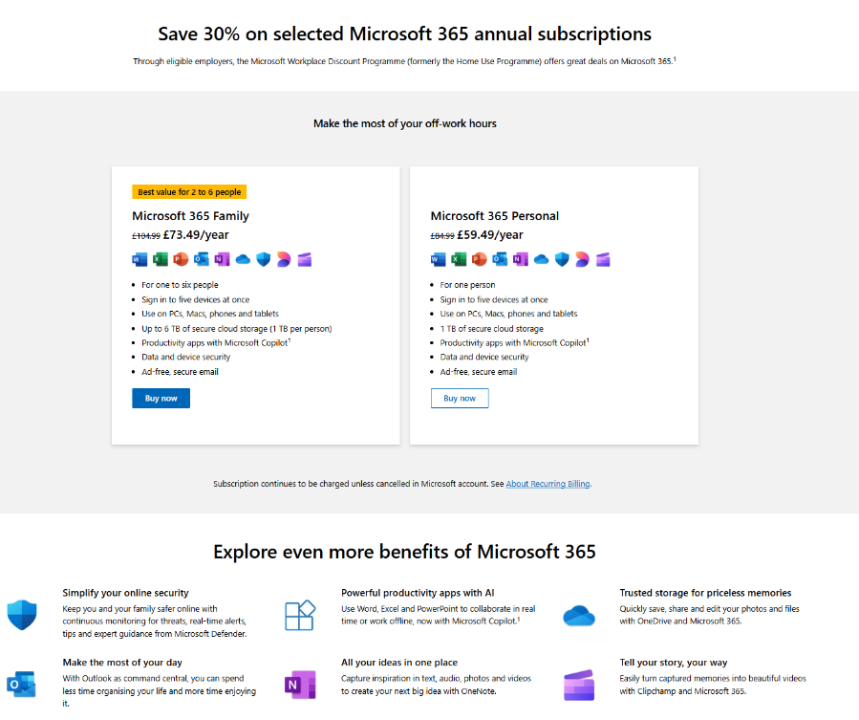
Step five: Select the offer and then purchase.
Free alternatives
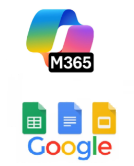
There are also free alternatives to the paid version of Microsoft 365 such as Microsoft 365 for the web (formerly Office). You can get access to Word, Excel and Powerpoint for free: Free Microsoft 365 Online | Word, Excel, PowerPoint
You may also consider using Google Docs, Google Slider or Google Sheets. These tools are available at no cost and offer similar functionality for creating documents, presentations and spreadsheets.
Google Docs - https://docs.google.com/document/u/0/
Google Sheets - https://docs.google.com/spreadsheets/u/0/
Google Slides - https://docs.google.com/presentation/u/0/
10. How can I bring personal and work calendars together on a personally owned device?
You may use a personally owned mobile device* (tablet or smart phone - either iOS or Android) and the Microsoft Outlook app, connected to your UoC account to view your calendars. This is because the Outlook app allows you to add other (non-UoC) email addresses/calendars - and they can then be accessed alongside your UoC calendar.
*The device will need to be configured with the new security controls.
11. The personally owned device that I would like to use is a Chromebook, will it work?
No, the Microsoft security system only permits computers with either the Windows or MacOS operating systems. It does not permit Chromebooks as they use the ChromeOS operating system.
12. The personally owned device that I would like to use is a Linux computer, will it work?
No, the Microsoft security system only permits computers with either the Windows or MacOS operating systems. It does not permit computers with Linux operating systems.
13. I have used MFA and a PIN to sign in with a personal account however when accessing the company portal, I still get a “can’t access company resources” error.
To be able to sign into UoC systems with a personal account we need you to have a 12+ character password for the local account in Windows 10 or 11. The instructions below detail how to achieve this. Once this is complete you will sign into your PC as you currently do.
Windows 10
Right click on start menu and select settings.
Open accounts, then sign in with a local account instead.
Click next and enter password or click more choices and select pin and enter pin.
Enter a username, password with at least 12 characters and a password hint.
Sign out and finish.
Click sign-in options, click the image of a key.
Sign in using password.
Open the Company Portal and check access. You should be told you can access company resources.
Right click on start menu and select settings.
Click sign in in upper-left corner under Local account.
Sign in with Microsoft account.
Enter previously created local account password.
Enter pin.
Sign out and sign back in with pin.
Windows 11
Right click on start menu and select settings.
Open accounts on left-hand side
Under account setting click your info, then sign in with a local account instead.
Click next and enter pin.
Enter a username, password with at least 12 characters and a password hint.
Sign out and finish.
Click sign-in options, click the image of a key.
Sign in using password.
Open the Company Portal and check access. You should be told you can access company resources.
Right click on start menu and select settings.
Sign in with Microsoft account.
Enter previously created local account password.
Enter pin.
Sign out and sign back in with pin.