FREE Office 365
Microsoft’s Student Advantage gives students the ability to install Office 365 Pro on up to 5 personally owned (not university issued) PCs and Macs.
Office 365 Professional Plus is provided on a subscription basis - you can use the latest version of Office while you are registered with the university and have an active network login account.
How do I install Office 365 Professional Plus?
Office Professional Plus is provided as a download. You will require a good internet connection and will need to stay on-line until it is installed.
- On your device you want to install Microsoft Office, browse to – www.office.com
2. Sign in with your UOC email address
3. Click install and more
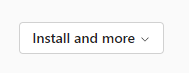
4. Click on Install Microsoft 365 apps
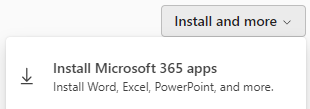
5. You are now on the Office apps download/installation page. The system will detect your operating system and offer you the best version for your device:
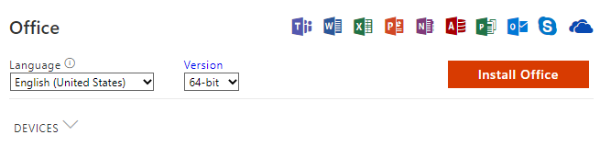
Click on the Install Office button and wait for the download to complete. Follow any additional on-screen instruction.
On this page you can also see where you have already installed Office, from the university, by clicking on the Devices drop-down link.
6. You can also install the main Microsoft Office app on your mobile device from this page:
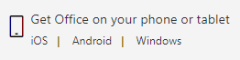
Note: We do provide direct links to the individual Office apps on our Mobile Apps page.
Microsoft Office Support and Guidance
We have produced a wide range of guides to help you get started with your new Microsoft Office.
FREE Microsoft Office FAQs
What happens when I leave the University of Cumbria?
The software is deactivated when your user account is removed after you leave the university. If you wish to continue to use the software you can purchase a subscription.
I have a previous version of Office - can I keep this?
Office 365 Professional Plus will install alongside your current Office installation. When you leave the university, your device will roll back to your previous version if it remains a valid copy. You can also purchase a new subscription from Microsoft.
I get an error message that says I am running Windows S Mode?
Windows S Mode will restrict your ability to install software from anywhere except the official Microsoft App Store. See how to easily Switch out of S Mode - you can then complete your installation of Microsoft Office.
What happens if I have problems installing the software?
This offer is from Microsoft, not from the university. As a result if you have any problems installing the software on your device, you will need to contact Microsoft for support.
Does it work on all devices?
Not quite. Microsoft Office 365 Pro is supported on Windows 11, 10 & 8.1 and will run on the latest three version of Mac OS. Please see the full Office Compatibility Specification list for further details.


