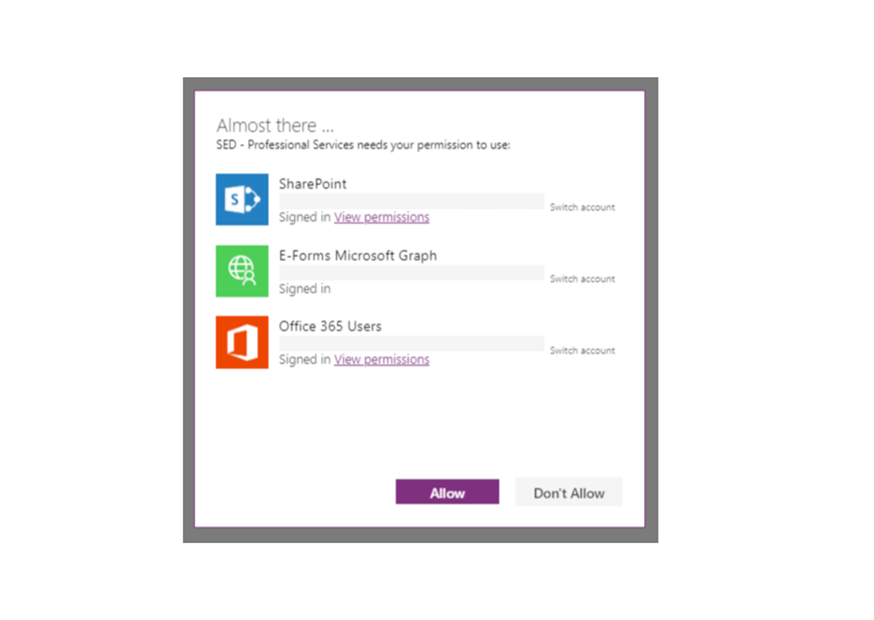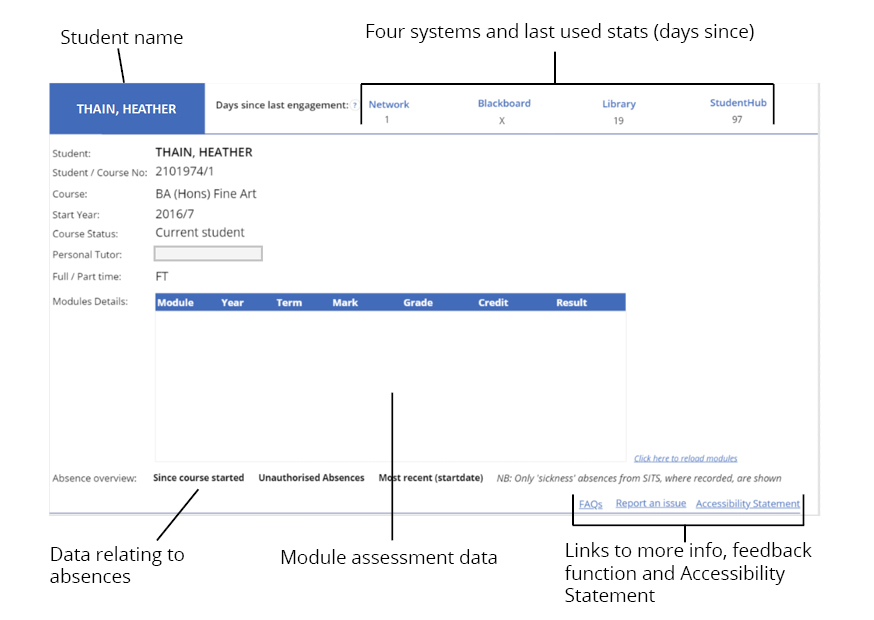Your data
Transparency of data usage is very important, so you will be able to to see the same information that your Personal Tutor and the University support staff are seeing.
The appropriate use of this data is covered by the University's Privacy Notice for Students
How the dashboard can help you
A reduction in the frequency you interact with university and course systems is one way to identify key periods when you might require further support. We appreciate that university life can sometimes provide certain challenges and we hope to enable your success in a practical and proactive way through the use of the dashboard.
Accessibility
We have made every effort to make the Student Engagement Dashboard accessible to all users. See our Accessibility Statement below: