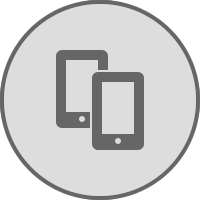The two most important things you can do for mobile phone security are to ensure that you device is secured (locked) whenever you are not actually using it and to keep all software and apps updates.
Screen Lock and Security
There are a number of ways to secure modern smartphones:
| Security Option | Comments | Security Level |
|---|---|---|
| None | Leaving your device permanently unlocked is extremely insecure. If your device is ever lost or stolen, then anyone else will be able to access your data and use your device as though they are you. Remember that most of your apps will auto-login, so everything is available to anyone who has your device. | Very Weak |
| PIN | Setting a PIN to lock your device is stronger than no lock, but if you only use four digits (or a common pattern like 12345) then your security remains very weak. For every extra digit you add, it becomes up to 10 times harder to access your device. | Weak to Medium |
| Swipe Pattern | Swipe patterns can also be a very weak way of securing your device. if you have recently unlocked your device, then (with a simple pattern like a V, U, X or square) another person will be able to see that pattern in the fingerprints on your screen. More complex patterns provide more security. | Weak to Medium |
| Password | Setting a password to unlock your device can be very secure, so long as you have chosen a strong password. This can cause some inconvenience when trying to use your device, if you are continually having to enter a long and complicated password to access anything. | Weak to Very Strong |
| Fingerprint | Fingerprint unlocking has been seen as a very strong way to secure mobile devices, but this is not necessarily the case. It is possible for hackers to fool the fingerprint scanner on most devices and gain full access to your apps and files. Whilst it would not be common for this to happen, it is possible. | Medium to Strong |
| Face | Face unlock was also seen as being extremely secure, but it has been shown that people with similar facial shapes and features (especially siblings) can unlock your device. | Medium |
| Iris | Iris unlocking remains one of the strongest security options for locking your mobile devices (along with setting a strong password). It is also quick and convenient, but can struggle to unlock in poor light conditions or if you wear glasses. | Very Strong |
| Auto Unlock | Auto-unlock (or Smart Lock) provides a lot of convenience by allowing your device to automatically unlock based on either locations or connections you have set. Examples would be to set your home address as a safe location for auto-unlock or when your device connects to your car's bluetooth then auto-lock is enabled. The device will re-lock when this location is left or if the device disconnects from the car. The weak security comes from another person having complete access to your device until it is outside of the safe zone. | Weak to Medium |
System Updates
You mobile device will always prompt you when there are software, operating system and security updates available. You should always accept these updates in order to keep your device safe and secure, particularly staying safe against new security risks.
You can also manually check your device for any outstanding updates:
iOS (iPhone & iPad) - go to Settings > General > Software Update
Android - go to Settings > Software Update
You will need to be connected to wi-fi and plugged into the mains for most system updates.
App Updates
You mobile device will always prompt you when there are app updates available. You should always accept these updates in order to keep your device safe and secure, particularly staying safe against new security risks.
iOS (iPhone & iPad) - the App Store button will show a small number in red to let you know how many App updates are available. Connect to wi-fi and click through to accept the updates.
Android - you will receive notifications whenever Apps are available for updates. This will not usually happen more than once per day. You can also manually check for available updates by going to the Play Store > Setting Menu > My Apps and Games. You will be prompted to connect to wi-fi.