The IT Service Desk is the central technical helpline offering help with your IT needs.
You can contact us by phone, email, or by logging your own incident on the self service desk. Our technicians will respond to you, on a ‘first-come, first-served’ basis.
 How can we help you?
How can we help you?
- We provide support, technical help and advice for all users of our IT, telephony and media facilities
- We aim to answer your queries and resolve technical problems as soon as we can
- We are able to provide remote desktop assistance to you at any networked university computer
- If your query requires specialist or local technical support, we will co-ordinate the resources required to get your query resolved as quickly as possible
- We have a range of Frequently Asked Questions and tips to help you with common queries.
Open hours
Term Time: Monday to Thursday – 8.30 am to 6.00 pm and Friday 8.30-5.00
Vacation: Monday to Friday 8.30 am to 5.00 pm
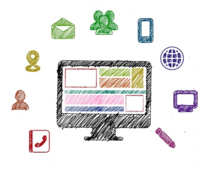 Reporting a problem
Reporting a problem
The Service Desk are here to help. You just need to let us know what we can do for you. Of course, there are established ways for contacting us and we need some details before we start.
Log your own request or incident
You can log your own IT (or facilities) incidents via our Self Service Desk. You can follow the progress of your incident from submission to completion, and update it if anything changes. You can log your incidents at any time and from any location by going to https://servicedesk.cumbria.ac.uk/rsdportal
Log on with your network username (student number or staff username).
Contact us by phone
Tel: 01228 888888 (external) or 8888 (internal).
If a technician is available, they will answer your call. If the phone goes to voicemail, leave us a message.
Contact us by email
Email us on itservicedesk@cumbria.ac.uk. We’ll respond as soon as we can.
 Information we need on your problem
Information we need on your problem
We need a description of the problem or fault. Try to explain what you were doing at the time and let us have any error code that appeared or email us a screen shot.
There’s other information we need as well. Here’s a list of the information you need to give us, on the phone or in an email:
- Students: Your name, your Student Number and a contact email address (this might be your university email or it might be a personal one), and/or a contact phone number, if that would be more practical.
- Staff: Your name, your university username, a contact number, a room number and a building name.
- Your availability so we can contact you.
- The application or equipment you were using when the problem occurred.
- The type of device you were using, for example a desktop or a laptop. If you can, give us the version number.
- University desktops have names to identify them, displayed after you log on. The name begins with three upper case letters, such as FUS, BOW, LON or BRA. If you haven’t logged on, press Ctrl+Alt+Del and then select the arrow next to Log on to: UOC. The name appears on the list.
- The operating system and, if relevant, the web browser you use.
- Any other information that you feel relevant, for example a file name and anything other programs being used at the same time.
Checking the status of an existing enquiry
If you have already logged an enquiry with the IT Service Desk, please use the self service help desk to confirm the current status. Sending a new email will start a new enquiry and may delay a resolution or response.
Further contact
For general IT enquiries please contact us by email: itservicedesk@cumbria.ac.uk

 There’s lots of support and help available as you use IT equipment and software to support your studies.
There’s lots of support and help available as you use IT equipment and software to support your studies.